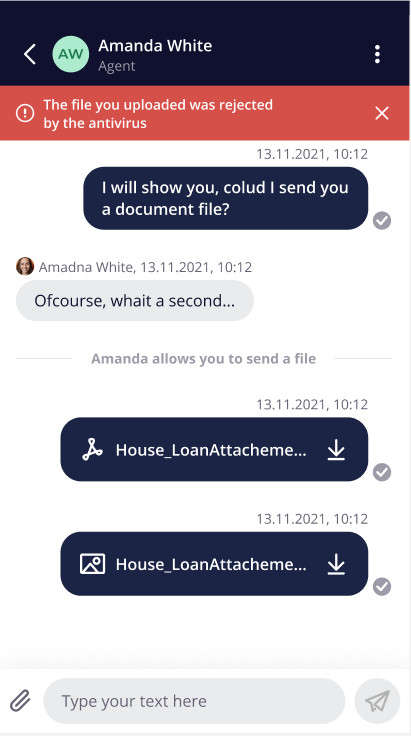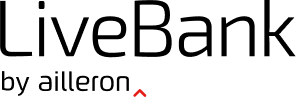Sometimes sending a pdf with instructions, screenshots, or confirmation document is easier than typing out all the information on chat. That’s why in LiveBank both agents and customers can easily share files in chat.
Table of Contents
How to send a file as an Agent
To share a file with a customer on chat, follow these steps:
- When chatting with a customer, click on the icon “plus inside doc”. You will find it at the bottom of the text area.
- Choose files from the computer you want to upload.
- Click on the Send button to share files on chat.
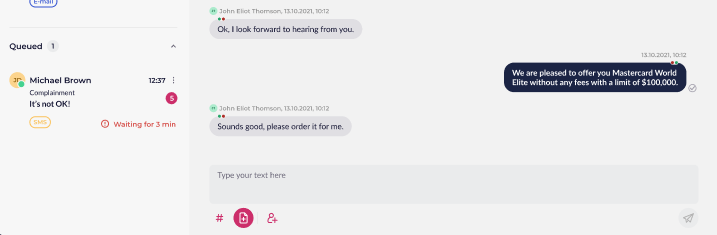
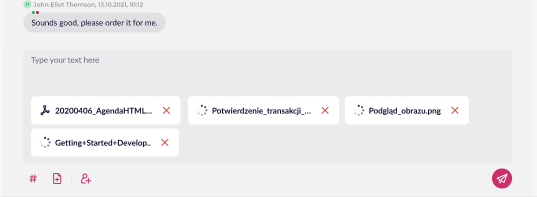
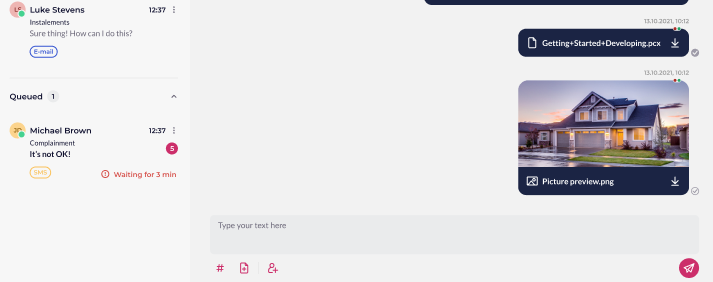
Remember that for one upload Agent is able to add 10 files max, and the weight of all uploaded files could not be bigger than 100MB. All the files you select for upload will be added before sending.
Allowed formats for files are: DOC, DOCX, PDF, PNG, JPG. Otherwise the chosen file will not be added to
How to send a file as a Client
Your customers can also send files on chat. To do it, they need to:
- Click on the paper icon positioned before the Input field.
- Select a file (or files) and click on Open.
File sharing security
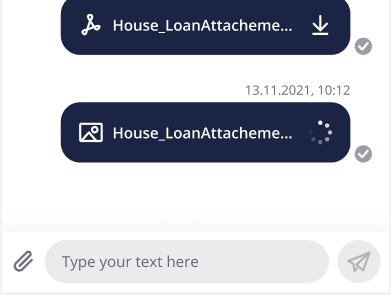
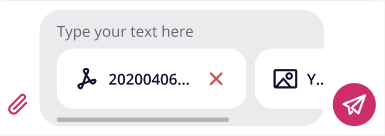
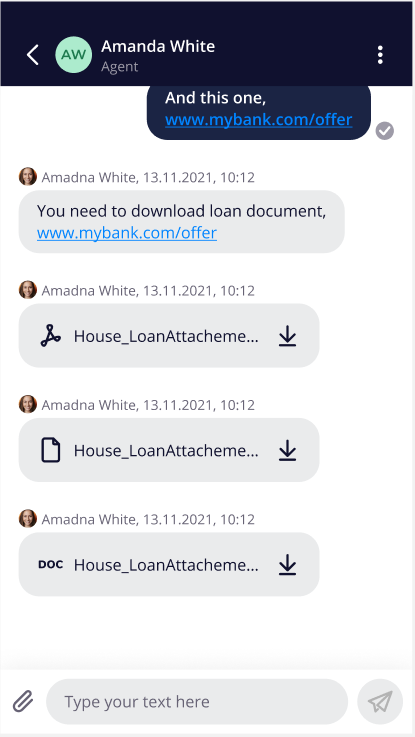
File sharing security
All shared files in LiveBank are automatically checked by LiveBank Security Service. If the file is infected, a special warning notification will appear in the text areas for the sending side.