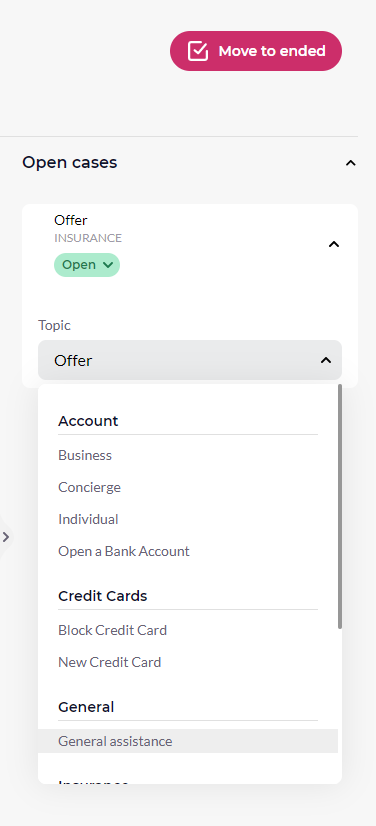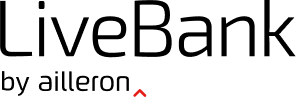The conversation area in LiveBank is divided into 3 sections (columns):
- list of my conversations divided into 2 parts (all ongoing conversations and all ended conversations),
- chat window with selected ongoing conversation and history of conversation for authorized Clients,
- space for managing case/conversation
Table of Contents
Conversation list (In progress and Ended tabs)
Agent can switch between conversations in both tabs by clicking on the names of customers or with arrows on the keyboard. The agent can switch between tabs In progress/Ended as well by clicking them by mouse. In the tab In progress there are conversations that Agent is working on. In tab Ended there are conversations the Agent decided to finish. Max number of conversations in Ended tab is 100.
LiveBank informs the Agent of the number of conversations in the circle near the appropriate tab.
Timestamp (HH:MM) in every conversation block means the time of the last activity in the conversation (it could be the message, file or A/V connection in the conversation initiated from both sides, from the Client or from the Agent).
Under the name of Customer in the conversation block Agent can see the Topic in which the conversation is provided. This information could help him to understand the context of request and to provide support more effectively.
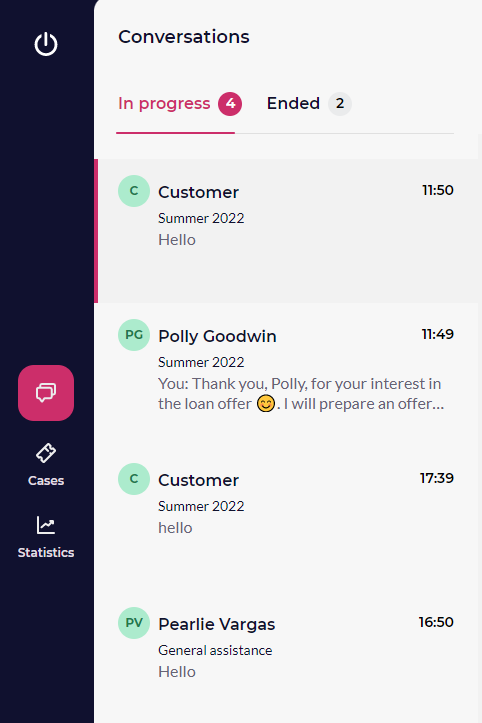
Chat window
Chat window is a heart of our application, the most important conversations are provided there.
In the chat window, Agent can see the whole conversation history: messages that were sent during the current conversation, and for the authorized Clients, messages that were sent before.
From the left side, Agent can see the messages from the Client. From the right side of the window, there are Agent’s messages (not only one Agent who provides conversation but all messages sent by other Agents of the Bank institution).
At the top of that window there is information about the Client and the context of the conversation:
- Name and Surname of the Client
- Line of Business (e.g. Retail in the pic below)
- Topic (General assistance)
- Case type (General)
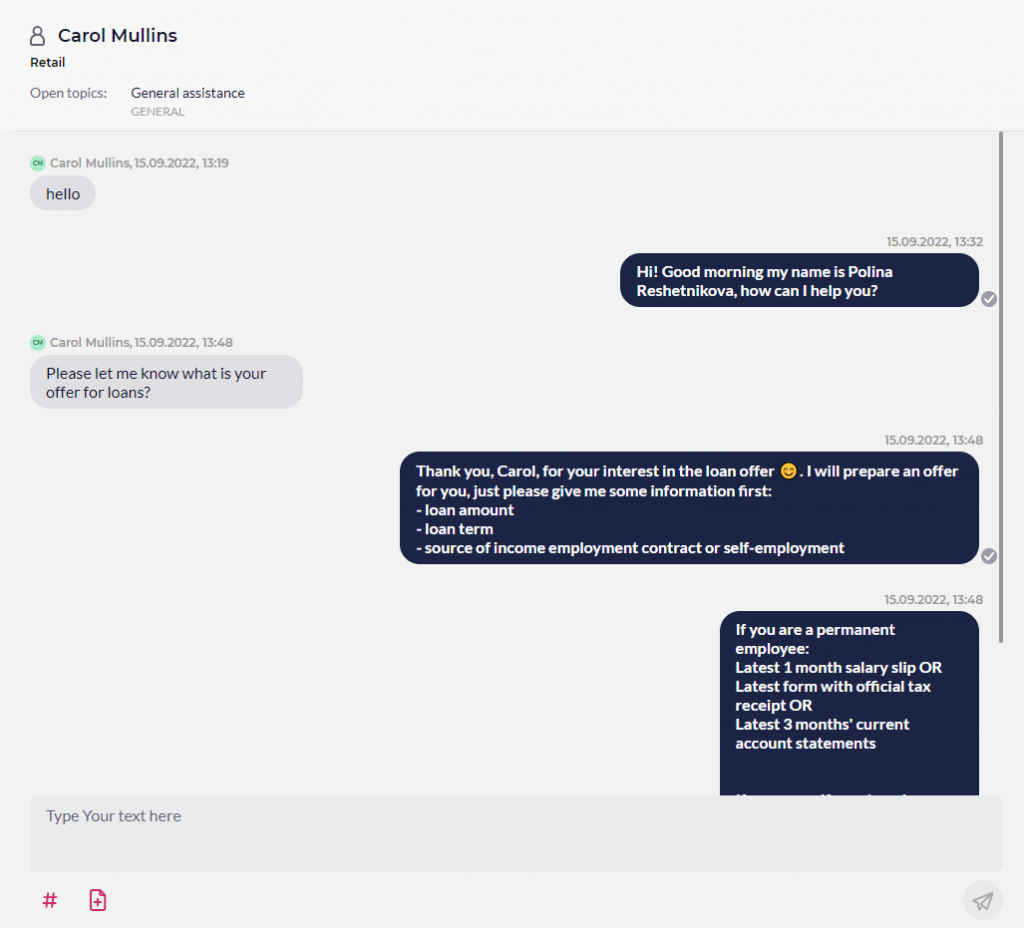
To help the Client and Agent to provide communication via chat we added the message statuses and timestamps for every message.
Message statuses:
- sent but not delivered on the server
- sent and delivered on the server

- delivered to another side
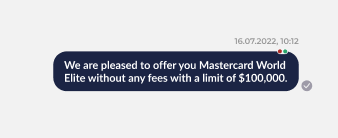
- seen by another side
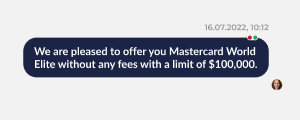
The timestamps near every message mean the time when the message was delivered to another side.
At the bottom of the chat window, there is a text area with an input field and collaboration tools space. To send a message, the Agent types in his answer and press Enter or click the send button. Once press “Enter” the message will be sent to the Client and will appear in the chat history.
Under the Input field, there is Collaborative tools space with Canned Responses and File sharing option.
Space for case management and finishing conversation
End the conversation
At the top right there is “Move to Ended” button, which is responsible for finishing the open in chat window conversation. Once Agent responds to all the questions or solves all Client’s problems, Agent can click the “Move to Ended” button and confirm the action on the added pop-up.
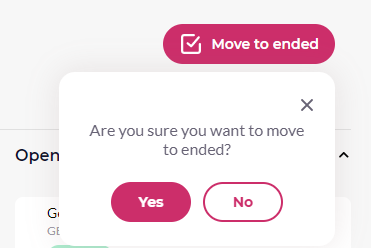
When the chat moves to Ended tab for the Agent, the Client see no difference. The only change is that the Agent name will disappear from the top bar. The input field is always available for the Client.
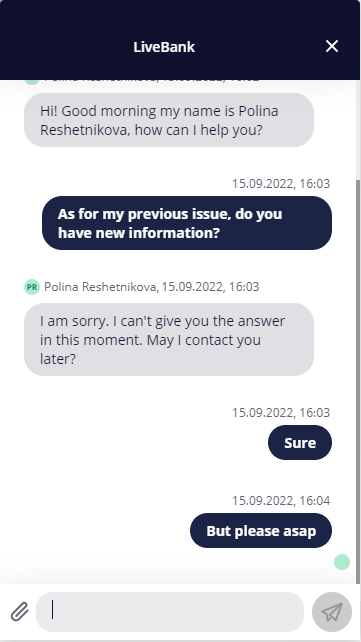
Space for case management (the right column)
However finishing the conversation is the only part of effective communication management in LiveBank. To provide support not by separate conversations but to help solving whole issue or problem, in LiveBank we propose to use case management tools. So, Agent should decide if the case of this ended conversation was resolved or not and set the appropriate status. There are actually two ways to resolve case and end the conversation:
- firstly set the status of the case and then end the conversation (recommended)
- firstly end the conversation and then switch to Ended tab, find the conversation and set the appropriate status to the case
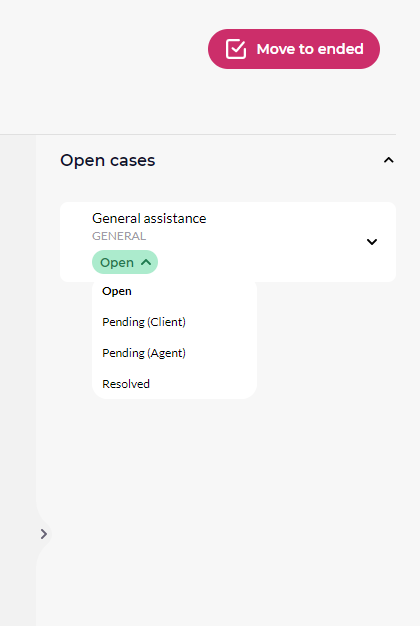
In the right column Agent has possibility to change the Case type and the Topic for ongoing conversation. It is very useful for such situations when Client initiated conversation with unproper Topic and Case type and Agent wants to assign proper Topic to conversation.